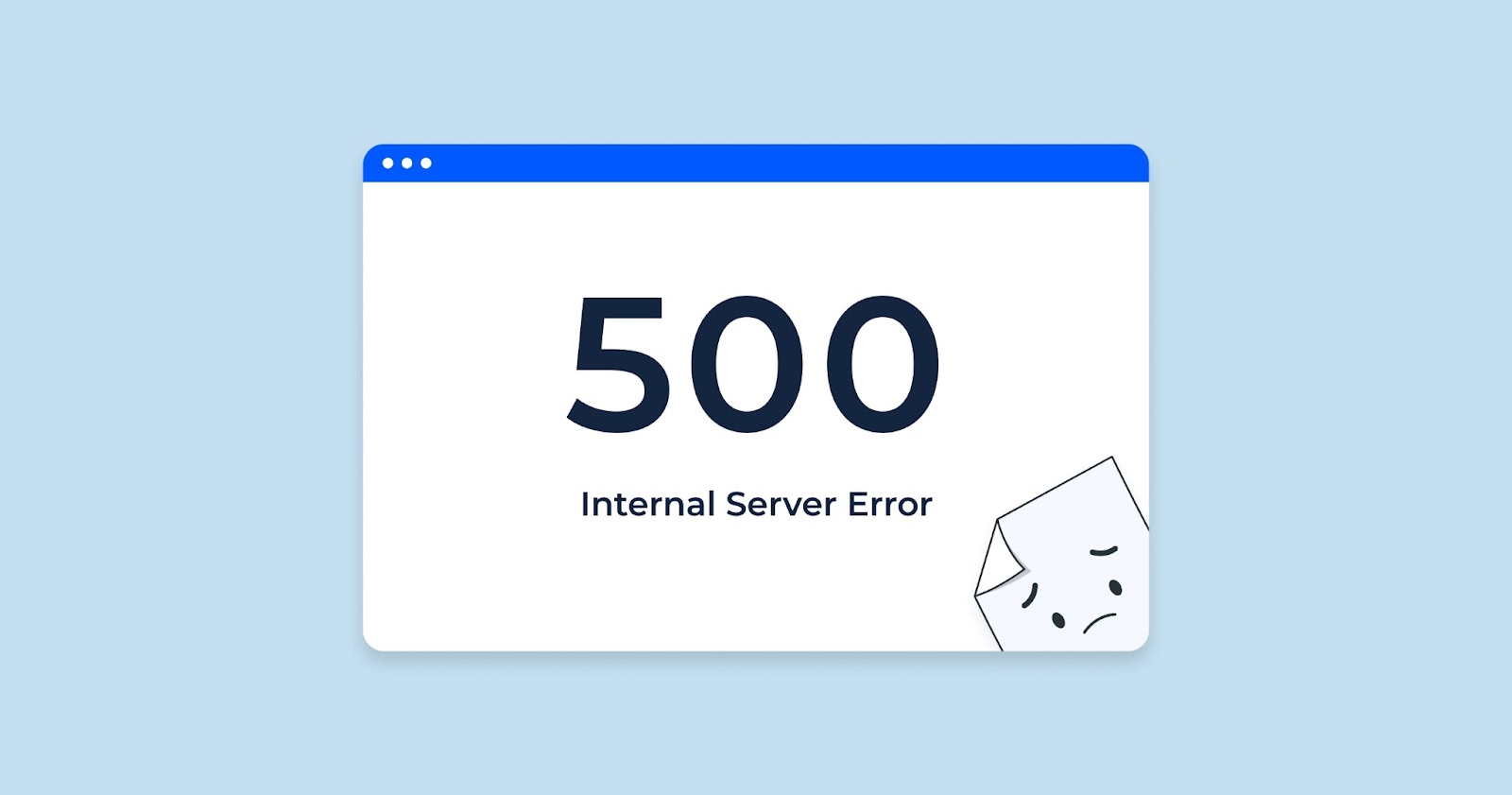The web server operating a website interprets the HTTP data stream sent by a client, like a web browser or the CheckUpDown robot, as valid. However, it denies access to the resource linked to the URL for undisclosed reasons. This leads to a fundamental access issue, often challenging to resolve since the HTTP protocol permits the web server to deny access without stating any specific reason. Essentially, the 403 error acts as an unequivocal ‘NO’ from the web server, ending any further negotiation.
The most frequent cause of this error is the prohibition of directory browsing on the website. Many websites are designed for navigation via URLs embedded in their web pages, rather than allowing users to explore the site’s file directory structure. An example of this can be seen by attempting to access a specific URL on the CheckUpDown website, which results in a 403 error message stating “Forbidden: You do not have permission to access /accounts/grpb/B1394343/ on this server”. This error occurs because the CheckUpDown website, like most others on the Internet, intentionally restricts directory browsing by setting the “Allow directory browsing” option to OFF, guiding users to navigate using links within web pages.
Fixing 403 errors – general
To determine if you’re facing a “No directory browsing” issue, check if the URL ends with a slash ‘/’ instead of leading to a specific webpage, such as one ending in .htm or .html. In this case, your only option is to access individual pages of the website directly.
Sometimes, a directory is expected to contain content but is empty. For instance, if your ISP provides a ‘Home Page’ service, you need to populate the Home Page directory with content, typically HTML files. If the directory is empty, visitors may encounter a 403 error. The remedy is to upload the necessary content yourself or through your ISP. Additionally, this content must be authorized for public access, which is generally a routine step for ISPs.
In scenarios where an entire website is secured and not open to casual internet users, a 401 – Not Authorized message is more common. However, it’s less likely but possible for a web server to display a 403 error instead.
A 403 error can also arise if a web server, which once hosted a site but no longer does, cannot or will not redirect to a new URL. This error is especially plausible if there have been recent changes in the website’s setup, like switching ISPs. Such errors should resolve themselves as the internet updates with the changes, usually within a couple of weeks.
If you believe the URL should be publicly accessible and haven’t made significant changes to the site’s setup, encountering a 403 error suggests a more complex issue. A useful first step is to check the URL from a different web browser, ideally on a computer that has not been associated with you before, and without using any previous authentication methods. Best done through a completely different internet connection, like a new ISP dial-up, this mimics the experience of a total stranger visiting the website.
If this test doesn’t reveal any authority issues, it’s possible that the web server or related systems are configured to block certain types of HTTP traffic. In such cases, standard web browser communication is allowed, but automated requests from other systems are met with a 403 error. This scenario, though uncommon, might suggest a highly defensive security policy around the web server.
Fixing 403 errors – CheckUpDown
The service provided specializes in monitoring websites for HTTP errors, including error 403. A key consideration is whether the web page associated with the user’s URL is accessible to everyone on the Internet. If it’s not, users might need to furnish two things for their CheckUpDown account: a Web Site User ID and a Web Site Password. This is necessary only if the site employs HTTP Basic Authentication. The site’s Web Master or IT support team should have insights into the site’s security and authentication protocols.
On the other hand, if the web page is openly accessible to all without any recent significant changes in the way the site is hosted or accessed, a 403 error would typically imply that the web server is rejecting some aspect of the requested access. Such an error points to a deep-rooted authority issue. Resolving this requires negotiations with those in charge of security for the website. These discussions, although potentially lengthy, are often resolved amicably. Users can aid in this process by advocating for the service to the site’s security personnel. In cases of persistent 403 errors, users are encouraged to contact the service (preferably via email) to determine the best resolution approach.
403 errors in the HTTP cycle
In the process of communication between a client, like a web browser or the CheckUpDown robot, and a web server, a specific sequence is followed. Initially, the client acquires the IP address from the site’s URL, excluding the ‘http://’ part. This conversion from IP name to IP address is a task performed by domain name servers (DNS).
After obtaining the IP address, the client establishes an IP socket connection to it. Subsequently, the client sends an HTTP data stream through this socket to the web server. In return, the client receives a responsive HTTP data stream from the web server. This incoming stream is rich with status codes, each carrying a meaning as per the HTTP protocol. The client then decodes this data stream, extracting status codes and other relevant information.
The error under discussion, known as ‘403’, emerges during this final phase. It occurs when the client identifies a ‘403’ status code within the HTTP data stream received from the web server. This specific error code suggests a particular kind of access or authorization issue in the communication process.
Fixing 404 errors – general
When dealing with top-level URLs, like www.isp.com, two primary issues can lead to error messages. The first issue arises when a request directed to the site’s URL reaches a web server that doesn’t recognize having any pages for that site. This could be due to fundamentally flawed DNS entries or internal errors within the web server. The second issue occurs if the web server previously hosted the site but no longer does, and fails to redirect to a new host. If the site is entirely inaccessible on the Internet, a 404 error message is appropriate. However, if the site has recently moved, a 404 error might still appear, indicating a DNS problem where the old server is still being accessed instead of the new one. This issue should resolve once global DNS entries are updated.
For more specific URLs, like www.isp.com/products/list.html, a 404 error often signals a broken link. This is easily verifiable by attempting to access the URL in a web browser, which usually displays a clear ‘404 – Not Found’ message.
Assuming the website still exists on the Internet, 404 errors should be infrequent occurrences. For top-level URLs, they typically happen only when there are changes in the website’s hosting or access methods. These errors usually disappear within a week or two as the Internet updates with the new changes. For more detailed URLs, fixing broken links in the web pages is generally the solution to resolve these errors.
Fixing 404 errors – CheckUpDown
The service provided specializes in tracking HTTP errors, including 404 errors, on user websites. Frequent occurrences of 404 errors on a CheckUpDown account signal a deep-seated issue that might not be straightforward to fix. Users encountering numerous 404 errors are encouraged to reach out to the service team, preferably via email, for assistance in resolving these issues. Resolving these errors may require some time as it often involves coordinating with the user’s Internet Service Provider (ISP) and the vendor of the web server software to pinpoint the exact cause of the error.
In the context of the HTTP cycle, a client, such as a web browser or the CheckUpDown robot, undergoes a specific communication process with the web server. This process starts with retrieving the IP address from the site’s URL, omitting the ‘http://’. This retrieval is handled by domain name servers (DNS), which convert the IP name to an IP address. Following this, the client establishes an IP socket connection to the identified IP address. Through this connection, an HTTP data stream is sent and a responsive data stream is received back from the web server. This returned data stream includes various status codes, as defined by the HTTP protocol, which the client then analyzes for status codes and other valuable information.
A 404 error occurs during this final phase when the client identifies a ‘404’ status code within the data stream from the web server, indicating that the requested resource could not be found.
To wrap up
In conclusion, understanding and effectively managing HTTP errors, particularly the elusive 404 error, is crucial for maintaining the integrity and accessibility of a website. The CheckUpDown service plays a pivotal role in monitoring and identifying these errors, which often signal deeper issues in website configuration or server communication.
Persistent 404 errors are not just minor nuisances; they reflect fundamental problems that could affect user experience and website credibility. Resolving these errors can be a complex process, often requiring collaboration with various parties, including ISPs and web server software vendors. The intricacy of this task underscores the importance of a proactive approach in website maintenance and the value of having a reliable monitoring service.
The process a client system undergoes when communicating with a web server – from DNS lookups to establishing socket connections and exchanging HTTP data streams – is a delicate dance of digital communication. Each step is crucial, and a misstep, such as a 404 error, can disrupt the flow of information. This error, indicating a resource cannot be found, can arise from various causes, such as changes in website hosting, broken links, or DNS misconfigurations.
These technical challenges highlight the dynamic nature of the internet and web technologies. As websites evolve and change, so too must the strategies for their maintenance and error resolution. In this context, services like CheckUpDown are not just tools for problem detection; they are essential partners in the ongoing task of web management, ensuring that sites remain accessible, functional, and relevant in the fast-paced digital world.
In summary, while HTTP errors like 404 are part and parcel of the web landscape, their management requires diligence, expertise, and often, a collaborative effort. By understanding their implications and addressing them promptly and effectively, website owners and managers can ensure a smooth, uninterrupted online presence, which is crucial in today’s digitally connected world.